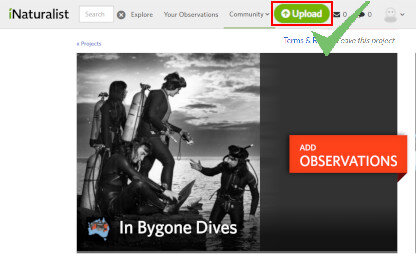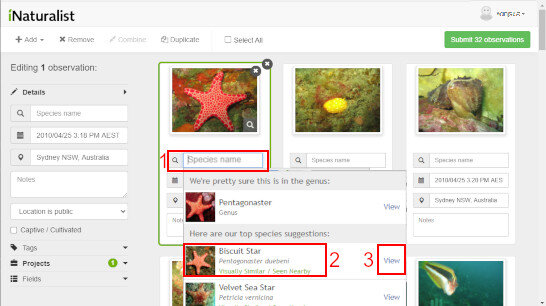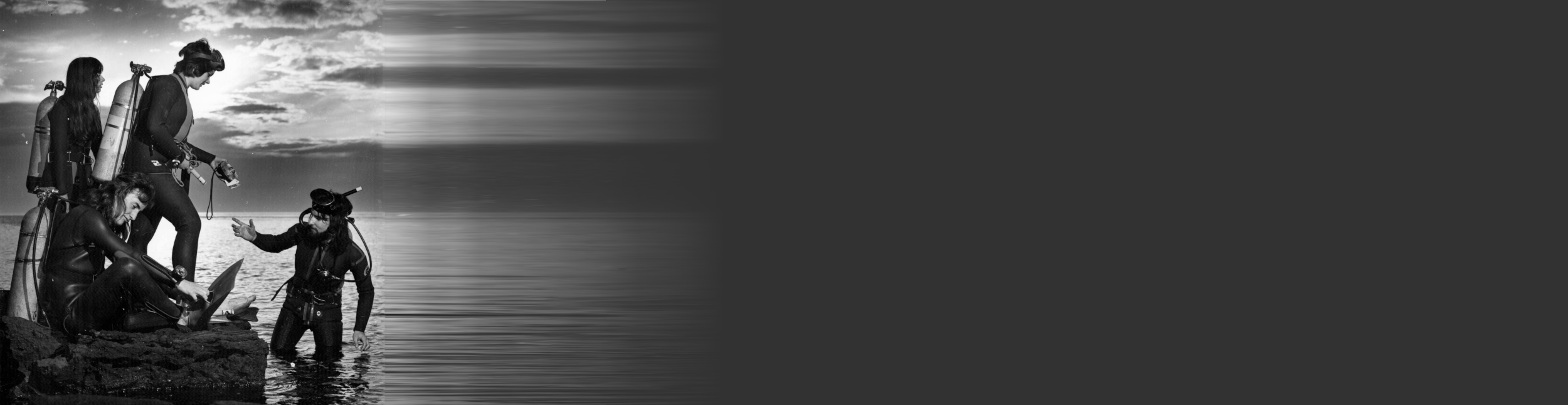
Sign Up (or Log In)
Visit iNaturalist.org and Log In or Sign Up
Join the Project
Go to the In Bygone Dives project page and click Join this project
Upload Photos
Click the upload button to add photos to the project
We recommend you DO NOT use the ADD OBSERVATIONS option
Unless you like doing things the hard way (i.e. one photos at a time)
Add Photos
Click Choose files or Drag and Drop Images from a folder.
Tips:
Add photos one dive at a time
If there are many photos for a dive, it may be easier to add them in smaller batches
Add Location
1. Tick Select All to highlight all images
This allows details to be added to all images at the same time
2. Click in the Location box to add a location
3. Use the search box or zoom in to find a location
4. Click the map at the dive site to add a location pin
Adjust the circle size using the handles to change the size of the dive site (i.e. the location accuracy)
5. Click update observation to save the location details
Check the Date
The date will be automatically generated from the photo EXIF data.
Make sure to check it is correct!
If the date is wrong update it can be changed for all photos at the same time while ‘Select All’ is ticked
Unsure of the date?
If the exact date is unknown, estimate the date
Then indicate it’s an approximate date in the fields section
Click fields
Type ‘Date Approximate’ in the text box
Select the level of accuracy of the date. i.e whether the Month, Year or Decade is correct.
Click ‘Add’
Add to the Project
Click Projects and type ‘In Bygone Dives’ in the text box to add your photos to the project
Remember to make sure ‘Select all’ is ticked to add all photographs at the same time
If the In Bygone Dives project is not found, check you have joined the project
Note: Observations can be added to multiple projects. For example fish photographs can also be added to the Australasian Fishes Project
Identify Species
1. Click in the Species name text box below each image to identify each photo
A suggested species list will be shown
2. Select the right species from the list
3. If you are unsure, click View, to see photos of the species
If the species is not shown you can type it in the text box.
If you can’t identify a species you can classify it to a higher level (e.g. Sea Star) or you can also leave it blank.
Combine and Duplicate
Combine photos into one observations if you have multiple photos of the same individual
Select all of the photos of the same individual
Hold ‘Shift’ or ‘Ctrl’ while clicking each image
Click Combine
If an image had multiple species you can create a copy of the image (click the ‘Duplicate’ button) and identify additional species in the image copies
Submit Observations
Once you have added the location, projects, and species you can upload the photos by clicking Submit observations
Done!
(well one dive at least…)
Thank you for contributing your photos to this research